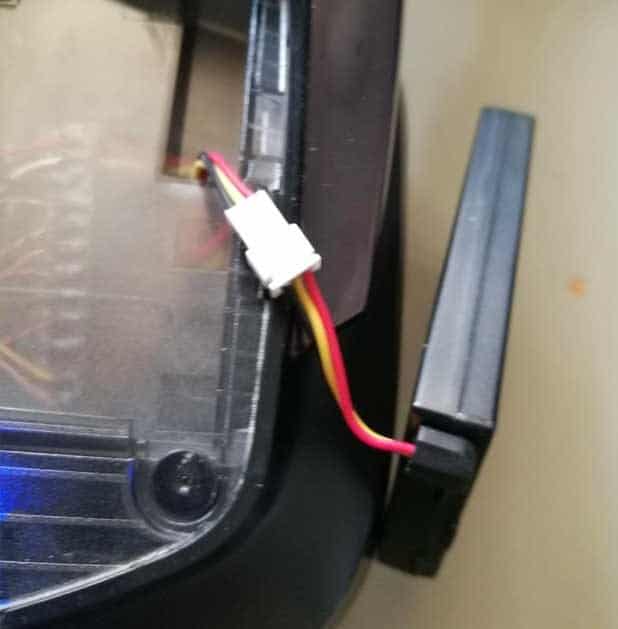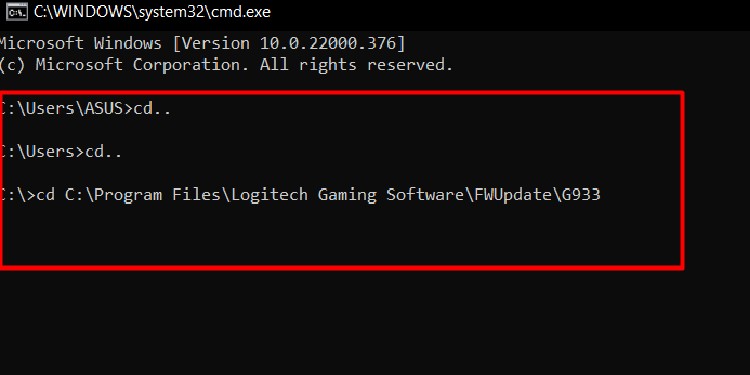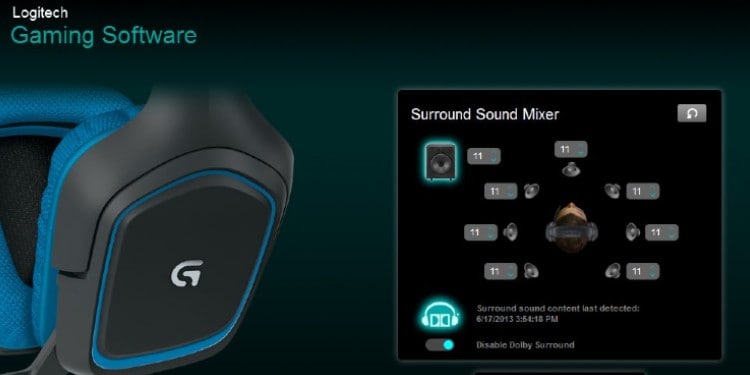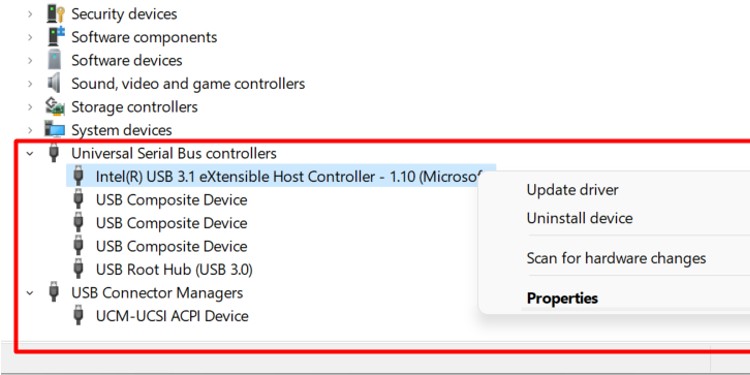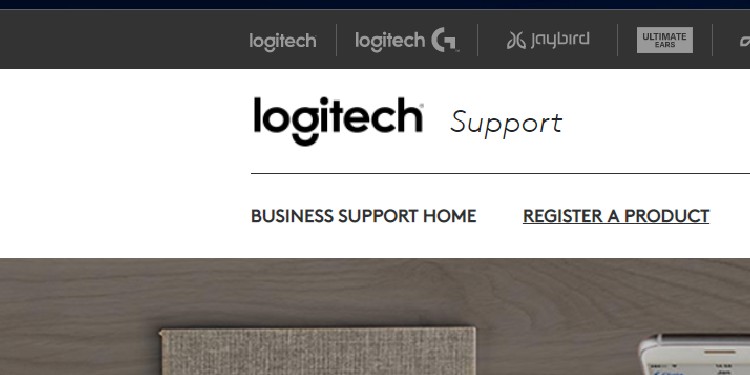Device low on charge or a dead battery can cause the blinking red light on any wireless Logitech products. So, let’s talk about the causes and ways to fix this issue.
How to Fix Logitech G933 Flashing Red LED?
Now that we know what causes the blinking light, let us get to how we can fix the problem. Here are a few lists of solutions to correct the Logitech G933 flashing red light.
Start the Headphones Without the Batteries
If there is some problem with the battery where you cannot get the headphones to charge, you can start it without the battery.
Remove the Battery from the Logitech G933
To remove the battery from the Logitech, you can follow these steps.
Discharge the Headphones
The capacitor inside the headphone will hold some amount of charge. To discharge the headphone, press the power button four to five times.
Supply Power
To supply power to the headphone, connect them with a micro-USB.
Reconnect the Batteries
Reconnecting the batteries is fairly simple; push the white connectors until you hear a small click.
Turn On the Logitech G933
Press the power button. The red LED light should stop flashing. Also, the G logo on the headphone should flash, indicating that it is charging.
Perform a Hard Reset
Sometimes, an interrupted firmware update can cause the red LED blinking problem. To fix this, you can hard reset the Logitech G933 by following these steps. If the headphone doesn’t reset, hold the reset switch (for 2 seconds) every 3 to 4 seconds.
Force Firmware Update
A firmware update will provide advanced operational functions to your device without any hardware upgrades. If your headphones face any issues, updating your firmware can fix the problem. Note: You must have Logitech Gaming Software installed to force a firmware update The force update window will now appear. After the update is complete, plug the USB dongle onto your computer.
Replace Dead batteries
A dead battery can cause the Logitech G933 to flash the red LED three times and shut off. Even if we charge a dead battery, its charge will decrease rapidly. Therefore, the only solution to a dead battery is to replace it. Follow Start the Headphones Without the Batteries step 1 above to remove batteries from the Logitech G933.
Update/Reinstall Logitech Gaming Software
Some errors with the official Logitech Gaming Software can lead to malfunctioning hardware. Updating the software or reinstalling them completely can solve these issues.
Replace USB Wireless Transceiver
USB wireless transceiver is a small pen drive-type device when connected, sends and receives data to and from your headphones. This is also called a 2.4GHz wireless feature. On Logitech G933, this adapter is located inside the left ear cup. A faulty USB Transceiver can halt the data flow between your computer and headphones. If this is the case, replacing this transceiver can solve the problem.
Replace the Charging Cable
Another reason the Logitech G933 is not charging is a damaged charging cable. Logitech G933 uses a USB mini port to charge, which can get damaged fairly easily. If you cannot get the headphones to charge, the charging cable may be at fault.
Update USB Driver
The Logitech G933 uses a USB transceiver to send and receive data between the computer and the headphone itself. This USB transceiver is connected to one of the USB ports in your computer. Therefore, if this driver is not up-to-date, it cannot communicate with the Operating System. To update the USB driver, follow these steps. Press the Windows + X key and go to Device Manager. Expand Universal Serial Bus Controllers, then right-click and update everything inside it. Expand the USB Controller Manager, then right-click and update everything inside it. Restart your computer after the update is complete.
Problems with Logitech G933
If none of the above solutions work, then the issue might be with the Logitech G933 itself. For example, the headphones will not charge if the USB-mini port is damaged. You can also take your headphones to a local electronic repair shop. You can also contact the Logitech Support Page.