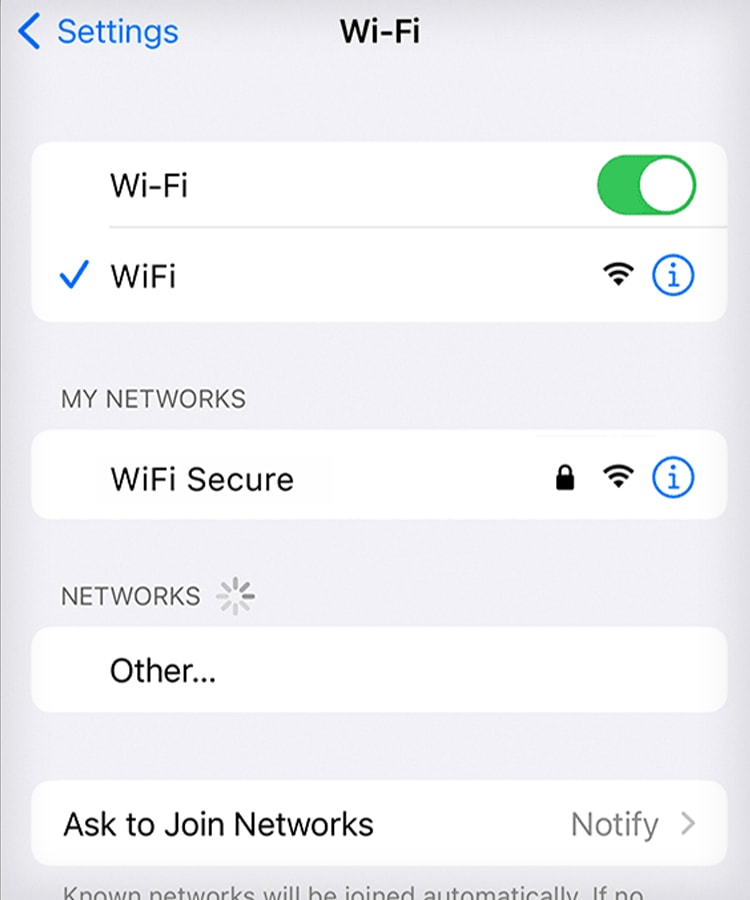iPhone users often complain of surprisingly reduced battery percentage levels throughout the night even on idle. However, you can conserve battery life by reducing your screen time, and the amount of processing your phone goes through.
What Causes the Battery to Drain Overnight?
iPhone Battery Drains Overnight? Try These Fixes
You can retain your battery percentage if you manage to reduce phone use and increase sleep time. Adjusting a few settings could stop your phone from using power unnecessarily. For instance, you can disable your home screen or lock screen visual effects or animations to lower battery usage. Similarly, using fewer widgets on your lock screen is a good idea to save battery usage.
Background app processesWi-Fi and cellular network usageActive Bluetooth and location servicesOutdated iOS software and iOS appsIncreased screen-on time Power-intensive SettingsDegrading battery health
You should observe your iPhone battery’s behavior to see if it has lost its original capacity. The heavy drop in battery levels may indicate poor battery health. However, an unexplained decrease in battery life may be due to your phone’s activities. Besides that, consider these tips to optimize your settings to reduce battery consumption at night time:
Before You Begin
iPhone comes with in-built apps to display battery usage information and its condition. Monitoring your battery health and usage information on your iPhone could aid in diagnosing the battery-draining issue. Here’re the steps to check battery status: This information may suggest you change the settings or use apps less frequently to save battery. Sometimes it might recommend you replace your battery, analyzing your battery health.
Turn Off Wi-Fi and Mobile Data
Keeping the Wi-Fi and mobile data off during standby time is an effective way to reduce battery consumption. This way, you can pause most apps from secretly consuming data and draining power. Online apps won’t display notifications constantly when not connected to the internet. Similarly, Automatic software updates, backups, and cloud features would also get postponed. Here’s how you can turn off Wi-Fi and Mobile Data: If your phone needs to be online at night, you should prefer Wi-Fi over a cellular connection. It is because your phone could perform multiple connection attempts or switch between towers for better cellular coverage, thus draining more power.
Turn Off Mobile Bluetooth
When Bluetooth is turned on, your phone broadcast signals to make a new connection or discover new devices. It draws more power when it keeps advertising signals periodically to establish a connection. If you habitually keep Bluetooth turned on at night, turning off Bluetooth during sleep could save some battery levels.
Reduce the Auto-Lock Time of Your Phone
The auto-lock feature locks your phone when it’s idle. The default is 30 seconds of inactivity. You can adjust it to default or minimum to lock your phone screen faster. Follow these steps to change the auto-lock time:
Enable Focus Mode
iPhone comes with Focus Mode to reduce the screen time of users. We can set preferences to allow only needed app notifications, contacts, and other functions similar to the “Do not disturb” mode. Else use sleep mode according to your sleep schedule.
Enable Low Power Mode
iPhone gives its users the option of low power mode to save battery life. This mode reduces battery usage by cutting off fewer essential features and functions of your phone. It adjusts display settings and pauses iCloud uploads, automatic downloads, and app updates. The background apps, and emails, are also not refreshed in this mode. The low power mode gets enabled automatically when your phone’s battery reaches 20 percent. Otherwise, you can enable this mode manually. To enable Low Power Mode on your iPhone:
Disabling the Background App Refresh
Background apps could drain your battery to update their content secretly. You can disable this setting as it won’t benefit you significantly but rather increase CPU and network usage. To disable background app refresh:
Disable Siri
Siri is always running in the background for machine learning and indexing purposes. If your iPhone battery drains heavily overnight, Siri is probably the culprit here. To disable Siri and Search:
Turn Off the Location Services
Some apps refresh your location status periodically, which could be an unnecessary task. This process could add up to your battery drainage. Disabling the location services could eliminate this problem. To turn off the location services on iPhone:
Set the Display to Auto Brightness
Since the display is a major component that consumes power, dimming the brightness can save a lot of power, especially if you are using your phone at night. The auto-brightness option in iOS automatically adjusts the screen brightness sensing the environment lighting condition. Manually lower the brightness if you wish to reduce it by less than 10%.
Update Your iOS Software
Updating the iOS software could fix most issues, including battery drainage. You can look for available updates and install the latest version. To update the software of your iPhone:
Update the Apps on Your iPhone
Developers constantly push updates to make apps compatible with newer Android versions as well as to enhance their app features. Updates clear bugs and reduce the risk of corrupting the program. Updating the app is a simple way you can try that optimize the app’s performance.
Contact Apple Support
Performing above mentioned methods could obviously benefit you in saving some battery life. These methods could also ensure better battery health. However, if you notice your battery has lost its performance over time, then you can go for battery replacement. Contact apple authorized service center for warranty claims and safer replacement.