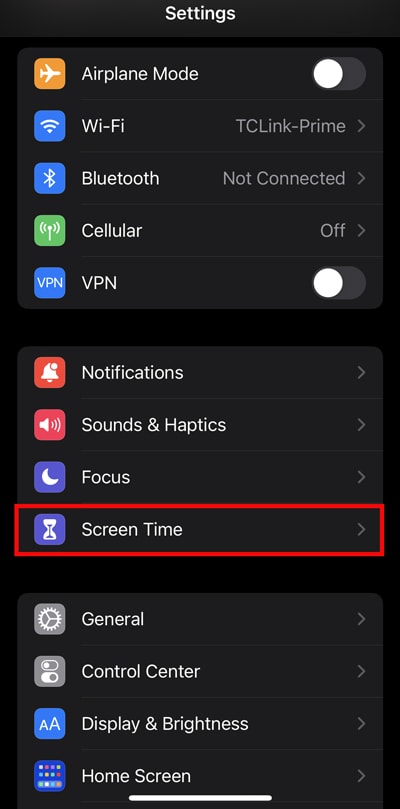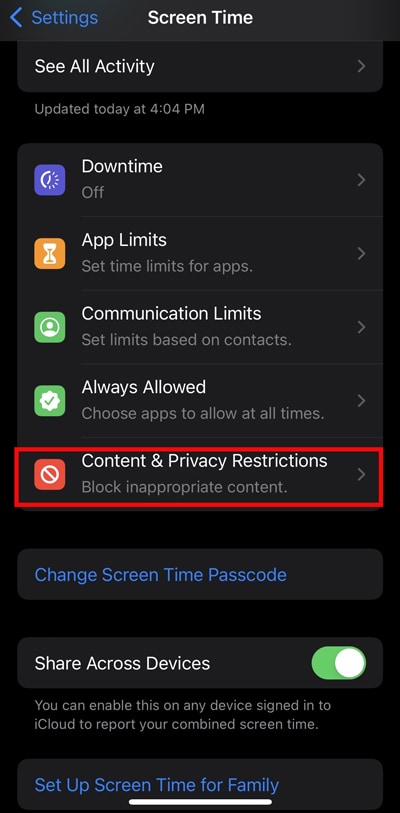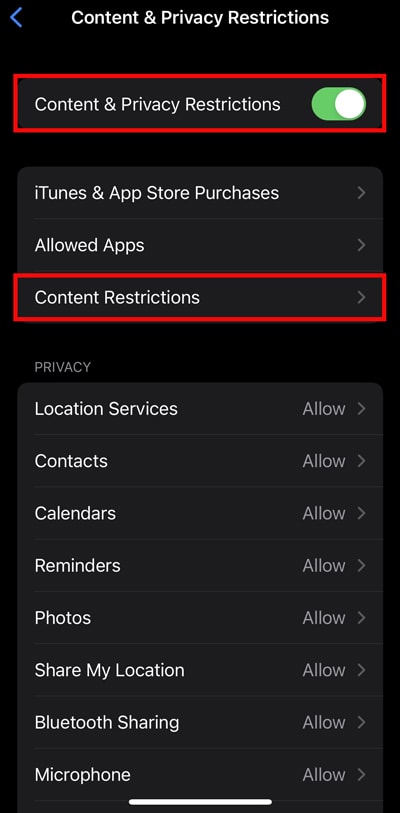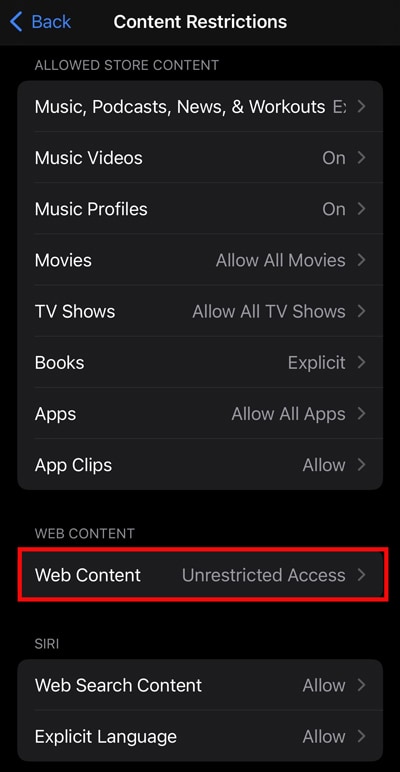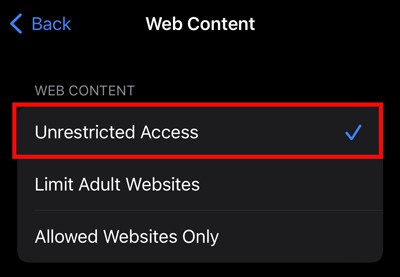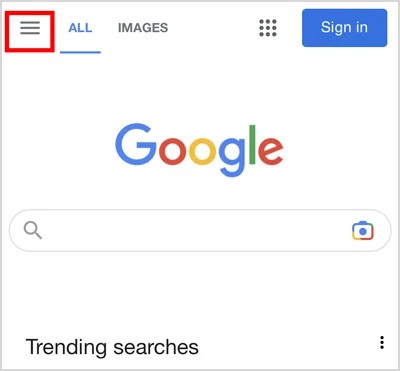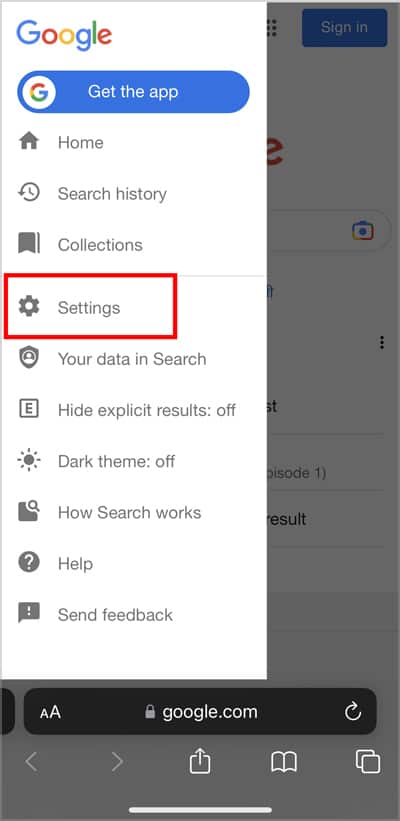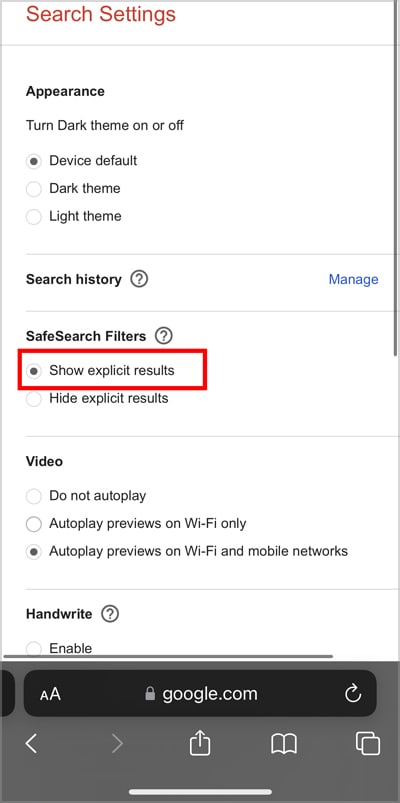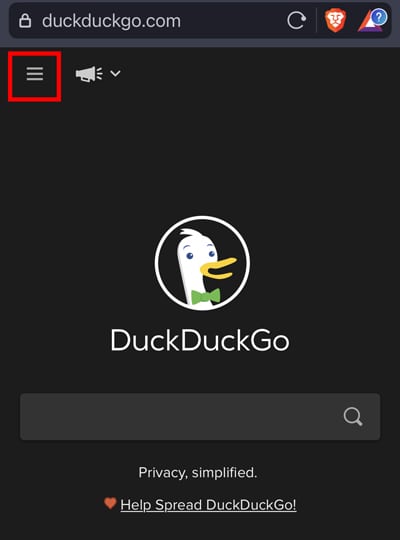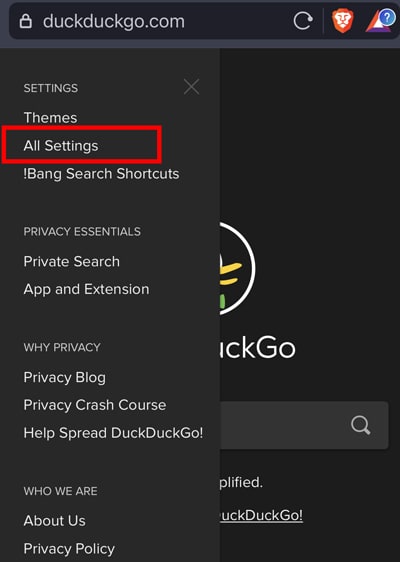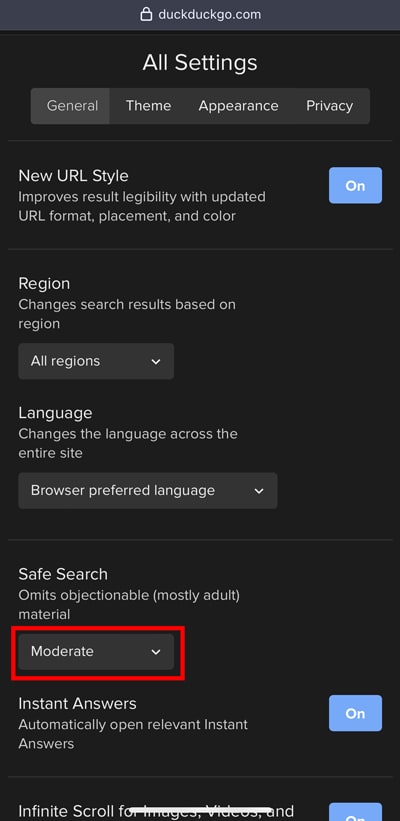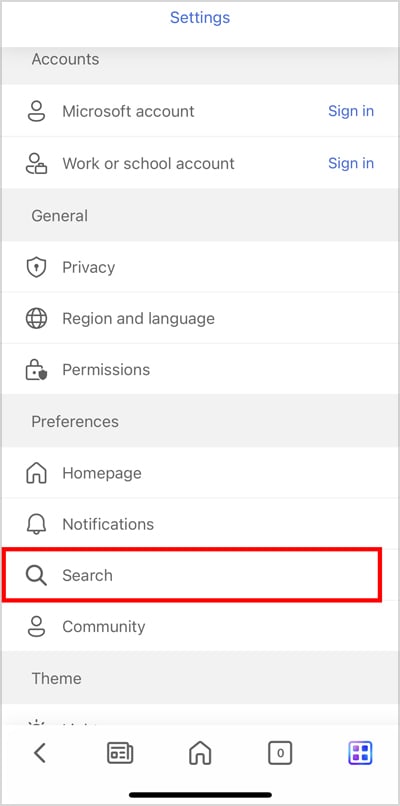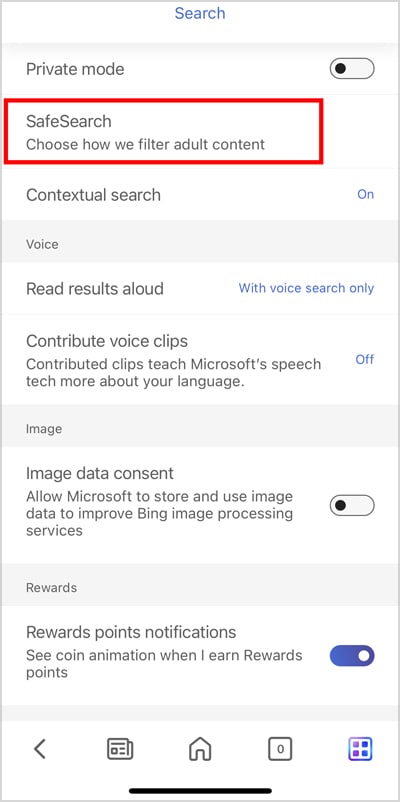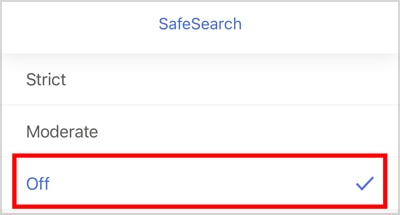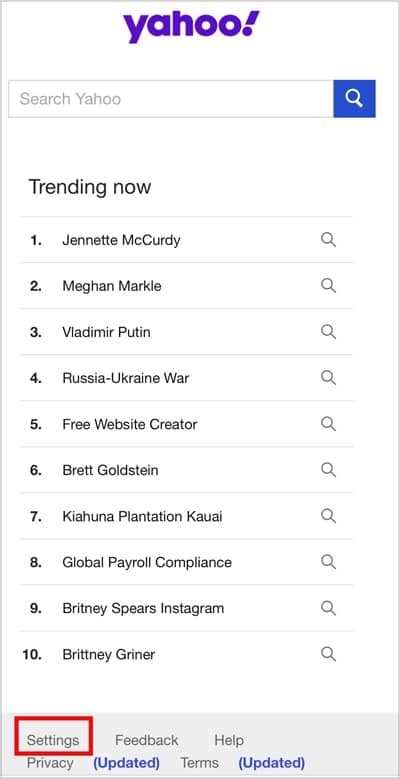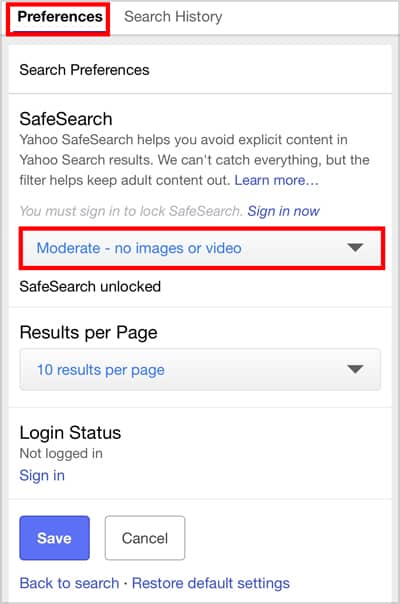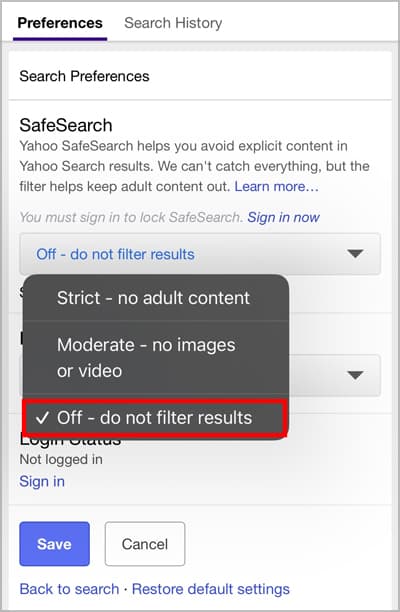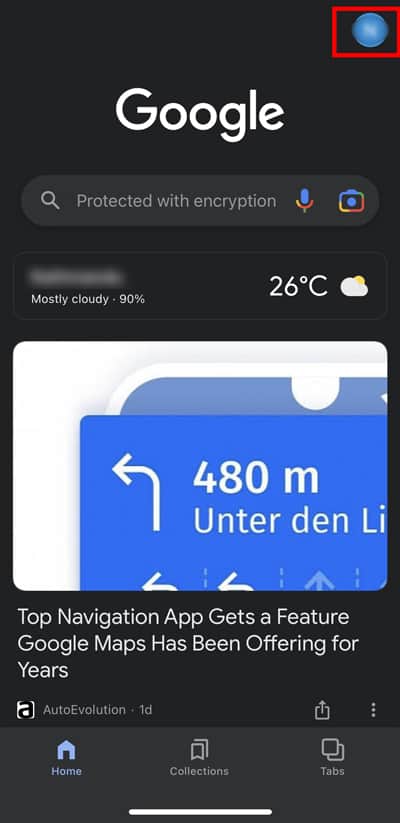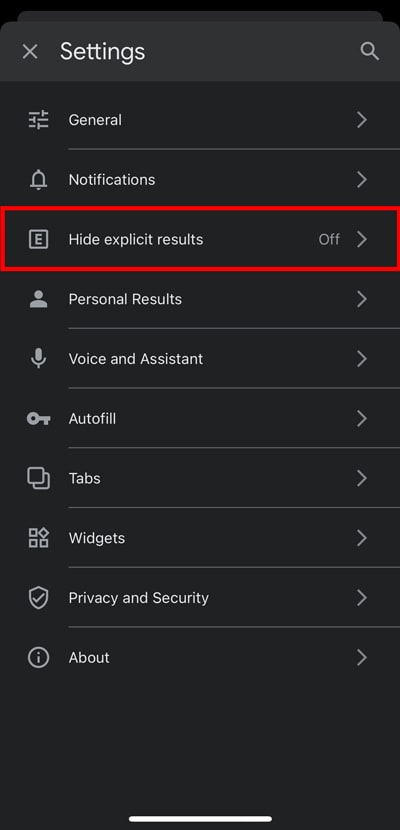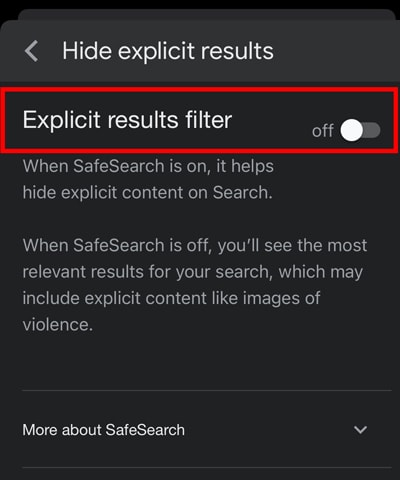Turning off this feature will give you access to explicit content and may invite malignant websites to your doorstep. You can disable this feature from your phone settings or through the search engine.
How to Turn Off SafeSearch on iPhone?
As mentioned earlier, you can’t play or open some web content if you have restricted it from your device’s settings. It basically works as a Safety filter for your device to prevent you from accessing harmful apps and websites. You can turn it off from the settings called Screen Time. However, the screen time might be password protected. Therefore, you are required to enter the password to get into these settings. Once you get into it, you can easily turn off the restrictions on the web content.
How to Turn Off Safe Search on Search Engines?
SafeSearch is mostly used on Search engines to block the explicit content and to turn off the explicit auto-suggestion that displays while searching for something. So, if you wish to turn it off, here’s how you can do it on popular search engines.
On Google Search Engine
If you specifically wish to turn off the safe search on search engines, you can easily do it too. The default web browser for the iPhone is Safari, and the default search engine is Google. So, the below steps will be based on that to turn off the SafeSearch.
On DuckDuckGo Search Engine
If you use DuckDuckGo for most search results, you can turn off its safe search. The DuckDuckGo search engine can be accessed from any browser, so here are the steps.
On Microsoft Bing Search
You can also turn off the safe search on Microsoft Bing search. To turn it off, you can follow the below steps.
On Yahoo Search engine
To turn off the safe search on Yahoo search, follow the steps below.
On Google App
Turning off the SafeSearch on Google App is as easy as you do like on other search engines. Here are the steps to disable the safe search on your iPhone.
Why Can’t I Access Some Content Although I Have Turned Off the SafeSearch?
If you cannot access the content after turning off the SafeSearch, it is possible that the system admin has blocked the site or it may have been blocked from your Internet Service Provider (ISP).
What to Do if You Find Explicit Content While the SafeSearch is Turned on?
According to Google, SafeSearch is not 100 % accurate. Although it does a decent job of maintaining a safe browsing experience, sometimes it fails to flag the explicit contents. In such a case, you can reach out to Google and report the content.