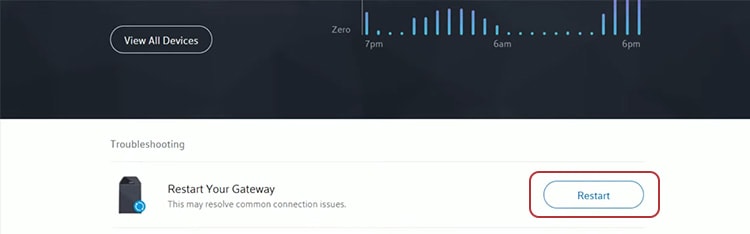While there are some ways to reset a router that work for any ISP, those using XFINITY or Spectrum have a few other options when it’s time for a restart. Also, some routers offer additional methods to clear out potential problems.
Why Should I Restart My Router?
You should restart your router for a number of reasons. While it’s not necessary daily, there are a few things to look out for that will let you know when it’s time.
Your internet stopped working. Sometimes it’s a problem with the ISP, but often it’s something you can resolve simply by restarting your networking equipment.You see a lot of lag or slower than expected speeds on your connection. Restarting your router can help fix these issues.Websites aren’t loading correctly. There are other things that might be causing it but restarting your equipment is an excellent first step for a savvy troubleshooter.
Restarting your router is practical, easy, and quick. When you think it might help fix a connection problem, there’s no reason not to give it a try.
What Happens When I Restart My Router?
When you restart your router, you’re clearing the RAM that holds the recent memory. It can help you get rid of errors or problems with your network. It also reconnects to all the devices in the house. It might choose a different channel for each device, depending on what kind of equipment and setup you have. Most routers will try to optimize the connection to each device, but sometimes things go awry. Restarting it can give your network the chance to recover and improve.
How to Restart a Router
Remember that you can only remotely restart the devices connected to your ISP. So if you’re using a modem with a separate router, you might not be able to restart the router from your ISP. In that case, you’ll have to use the manual restart method. Most of the time, the methods that work through the ISP site are designed for combination modem/router devices.
How to Restart Any Router
You can manually restart any router with this simple method. It’s an easy and fast way to restart a router that works even when you don’t have a connection to the internet. However, there are other ways.
How to Restart a Router With XFINITY
XFINITY offers a few different ways to restart your router. To perform these steps, however, you have to have an active internet connection, and Comcast must be able to reach your router. It will take some time for XFINITY to restart your services. Don’t try to use the internet while it’s restarting. Instead, just take a break and wait. You can also use the XFINITY My Account app to restart your networking devices. It will take just as much time as restarting your router with the web browser. Prepare not to have internet for several minutes while it finishes. XFINITY also has an administrative gateway you can use to restart your router if it’s part of a gateway device you’re renting from the company. You must be connected to your home network to perform these steps. None of these methods works better than any of the others. They’re just alternative ways to restart your XFINITY networking devices.
How to Restart a Router With Spectrum
Spectrum also has a method where customers can restart their equipment through their accounts. You must have your user ID and password to do so. The process will take several minutes. Spectrum also recommends restarting the devices you’re using the internet on after the router is reset for the best possible results. If you want to complete this process on mobile, you can sign in to your account using a mobile browser.
How to Restart an Eero Router
Unlike the other options, an Eero router can be used with multiple ISPs. Rather than being rented or loaned by your internet provider, it’s one that you choose and purchase. Eero recommends you reset the Eero with the standard method of unplugging it. If you’re experiencing more difficulties with the Eero, you can also perform a soft reset. This action will clear network configurations from the device but keep many other things, including its connection to your network. You may have to update some of your settings, but this can help clear out issues you’re experiencing with the router.
Does Restarting Your Router Really Help?
Yes! Restarting your router is absolutely helpful in so many scenarios. For example, every device currently connected to your network will be kicked off when you restart it. This means that you might rejoin a network with less congestion. It’s also a great way to improve your signal.
What Is the Difference Between Restarting and Resetting Your Router?
Restarting your router is basically just power-cycling it. Think of it as restarting your computer. All of your settings and personal options are still active once it comes back on. Resetting your router is like wiping your computer – you lose all your personal settings and start with it as if the router were factory new.
Should You Restart Your Router Every Day?
It is unnecessary to restart your router each day unless you’re having network issues. Many people only do it once a month or at even longer intervals. If you have enough network problems that you feel the need to restart daily, you may want to try a new router or contact your ISP to see what’s wrong.
Can Your Router Get a Virus?
Your router can get a virus, and it could cause repeated network issues. You can use malware scanners to check whether your router has been infected. If one is detected, remove it and keep a vigilant eye to ensure it doesn’t happen again. Someone who hacks into your router can gain access to your personal files or control your devices.