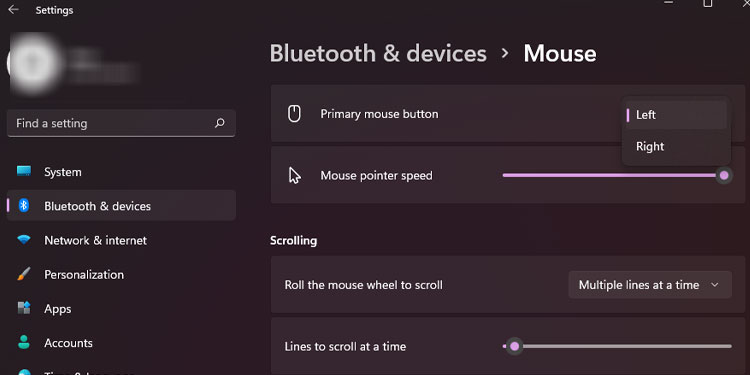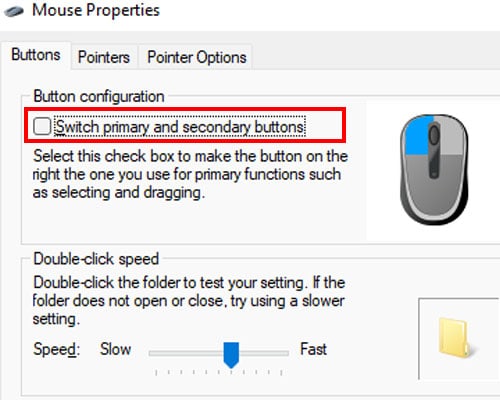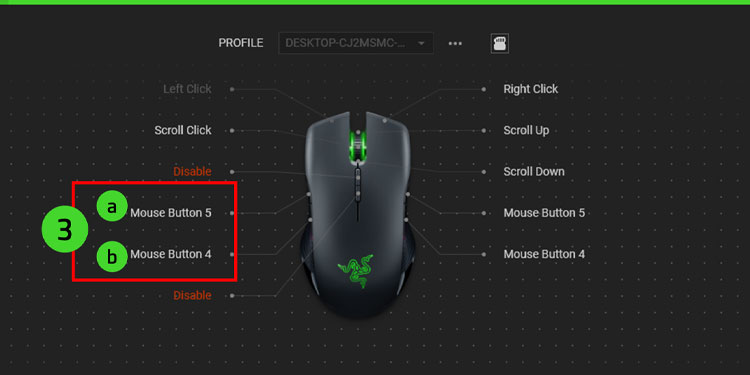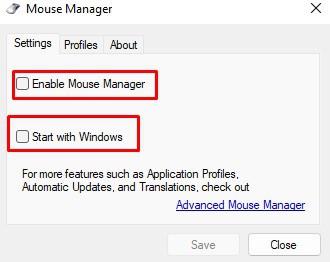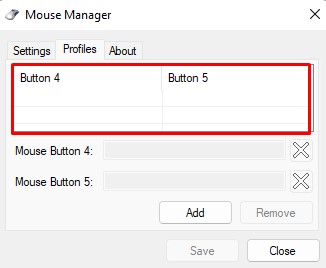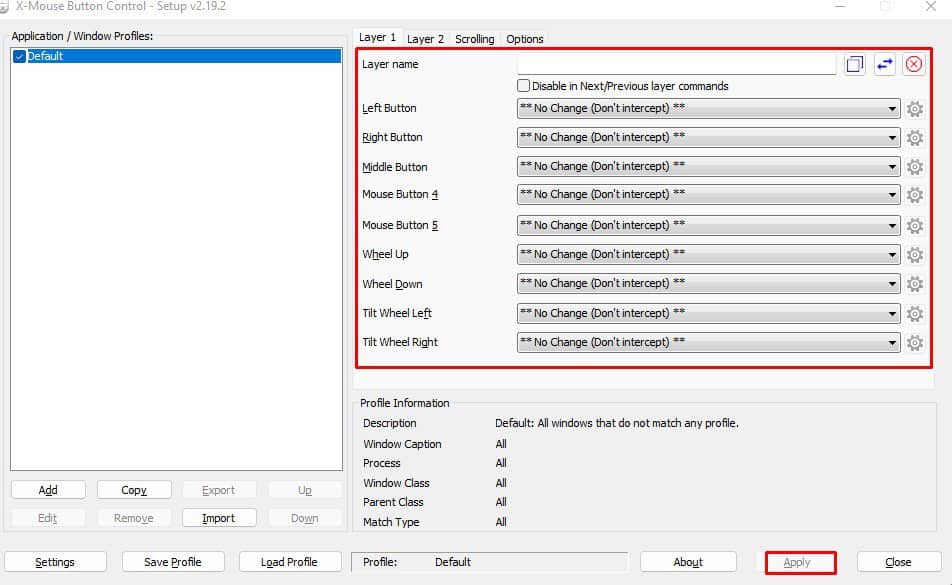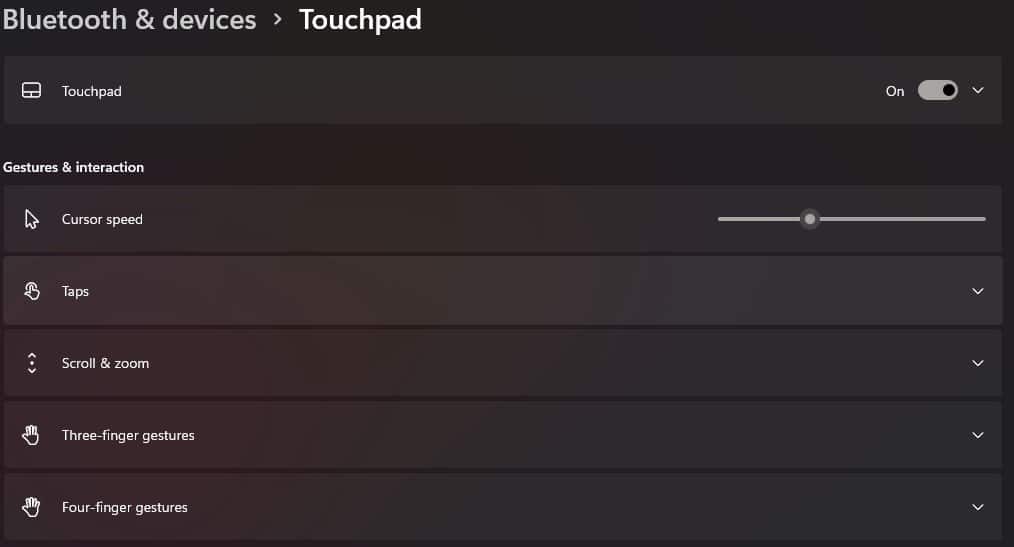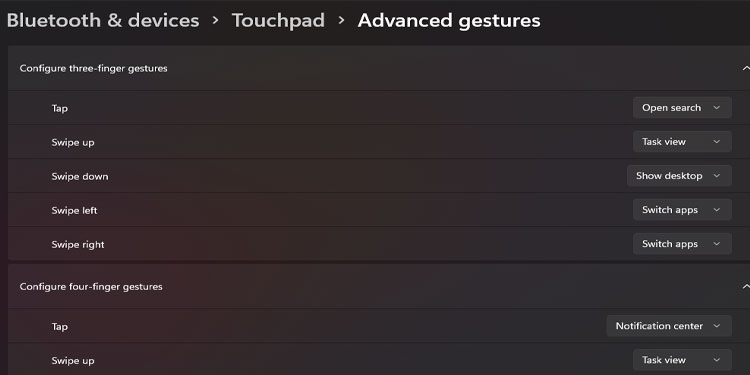Not only this, you can even remap all the buttons in your mouse using a mouse control application. In this article, we are here to guide you through the process of remapping mouse buttons in multiple ways. So, without further delay, let us get right into it.
How to Remap Mouse Buttons?
Whether you want to re-configure your mouse or change the gesture on your touchpad, you can either re-configure them using a separate application or Windows setting. Below, we have mentioned a step-by-step guide to remapping the mouse buttons.
Change Primary Mouse Buttons
Changing the primary mouse buttons from windows will do the trick if you want to interchange the left and right mouse buttons. However, perform another one of our solutions if you want to remap the middle mouse or the side mouse button. Alternately, you can also follow the steps mentioned below to change the primary mouse button.
Remap Using Dedicated Mouse Application
Premium gaming mouse produced by companies like Razer, Logitech, Corsair, or SteelSeries will have a dedicated application that controls their specific mouse. If you use a high-end mouse like these, there is a high possibility that it too has a dedicated application. If you are unsure, refer to the user manual that came with the mouse. If you don’t have a manual, you can scour the internet to get its manual. The manual will have information about the application. Download and install the application from the official manufacturer’s website.
Third-Party Mouse Control Application
Using a third-party application is also a viable option if you want to remap mouse buttons. This can be especially useful if you do not have a dedicated application that controls the mouse. A third-party mouse control application can control and remap any mouse, whether it be a premium or a non-premium. There are a few mouse control software that you can find on the internet, such as AutoHotkey, Mouse Manager, X-Mouse Button Control, and ClickyMouse. Among these, we have explained the process of remapping the mouse button for a couple of these applications depending on their ease of use.
Mouse Manager
Using the Mouse Manager, you can configure the side buttons, Mouse button four and Mouse button five. Although Mouse Manager only allows the user to configure two buttons, its user-friendly UI makes it easier for the first-time user to re-configure their mouse buttons. Using Mouse Manager, you can set multiple button configurations as well. Check the configurations to activate them.
X-Mouse Button Control
X-Mouse Button Control is another app with a user-friendly UI that lets you remap all the buttons on your mouse. Besides remapping the entire mouse, it also has features to invert vertical and horizontal scrolling, wheel scroll in pages instead of lines, and many more. To remap your mouse using X-Mouse Button Control, download X-Mouse Button Control from the internet and follow the steps mentioned below.
How to Configure the Touchpad Gestures?
Scrolling through an application can take a short but considerable time using the touchpad instead of gestures. Re-configuring touchpad gestures to convenient settings will definitely come in handy when navigating Windows on your laptop. Below are the steps to re-configure touchpad gestures on your laptop.