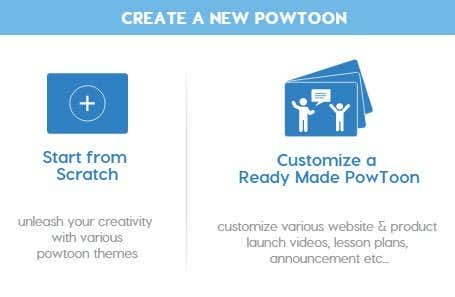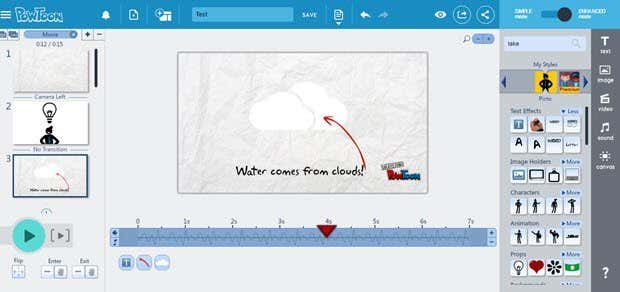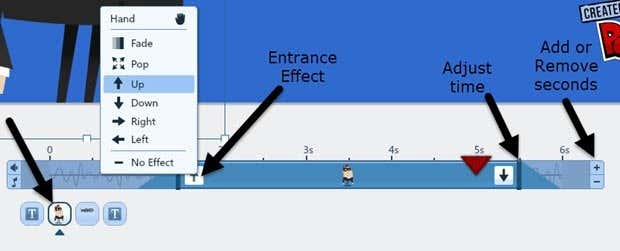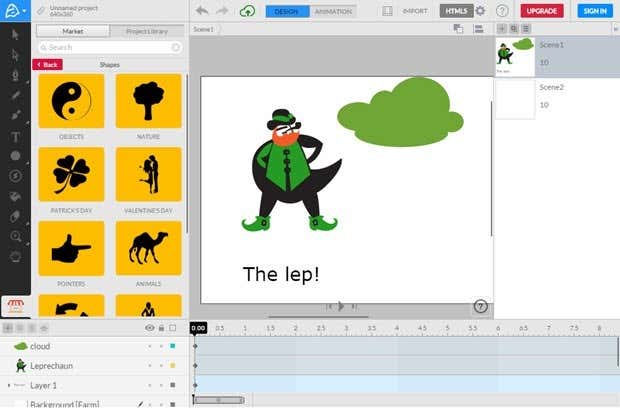In this article, I’m going to talk about two online tools that I have used, PowToon and Animatron, which let you easily create animated presentations and movies. Both services have free versions with certain restrictions like only being able to share the presentation online and not being able to remove the watermark and outro from the final presentation. If you plan on using these tools professionally, you can look into the paid options as well that remove these restrictions and give you more features. There are many free software animation tools out there, but these usually come with quite a high learning curve because of their advanced tools and feature sets. You can learn how to use these two online tools in just a few hours.
PowToon
PowToon will allow you to create up to a 5 minute movie for free that you can publish online to their website or up to YouTube. You have to sign up with PowToon in order to start using the tool, but it’s free. Once you log in, click on Create at the top and choose from Start from Scratch or Customize a Ready Made PowToon.
The customize option is nice because it gives you a whole bunch of ready-made themes and templates that you start your movie with. I also recommended using a ready-made template because they include multiple slides, objects, transitions, etc., so you see exactly how items are added, controlled and manipulated on the canvas.
When the main interface loads, you’ll be presented with a short tutorial on how to navigate around. Thankfully, it’s quite similar to tools like PowerPoint, so the learning curve is low. On the left are the slides, on the right is the library of objects you can add to your slides, the bottom is the timeline and the top is where you can control project settings. To get started, you can add objects from the panel on the right. These include text effects, image holders, characters, animations, props, backgrounds, shapes, markers, action buttons, and transitions. Transitions can only be added when you have more than one slide. For everything else, just click on it and the object will appear on the canvas. You’ll then see it at the bottom of the timeline also. You can adjust the entrance and exit effect for each object and the amount of time it remains on the canvas by clicking on the object in the timeline.
PowToon is fairly simple to use, but can create complex animations. Mostly it just takes time getting used to the timeline and timing your objects properly. They also have several tutorials on their website to help you learn the features faster. You can also upload your own images, sounds, and videos in addition to the assets they have in their library. You’ll also notice that a lot of stuff they have says Premium, which means you can only use it if you upgrade to their paid plans. Overall, it works really well, is easy to use and doesn’t cost anything for creating short videos you might want to share with friends or family.
Animatron
Animatron is similar to PowToon, but has some more advanced features. Animatron also has a free version and a couple of paid plans. The interface of Animatron is more akin to that of Photoshop than PowerPoint. If you want more control over objects on the canvas, then Animatron is the better choice.
One major reason to go with Animatron is that the whole animation is done using HTML5. This means that someone viewing your movie doesn’t need to have Flash installed on their system, which is not the case for PowToon. Another cool thing about Animatron is that everything is a vector object and can therefore be re-sized and animated without becoming grainy. You can even draw with freehand and it’ll allow you to instantly animate the object as a vector graphic. As you can see from above, the tools are all located on the left-hand side and the bottom contains the timeline, but with each object in its own layer. With layers, you can do far more advanced animations than you can in PowToon. Another advanced feature is the ability to add keyframes to alter the path and size of an object. Animatron also has a good library of vector images, backgrounds and objects that you can add to your canvas. A lot require a paid package, but there are a decent number of free items too. You’ll need to register on Animatron also in order to use all the free assets. They also have a tutorial section with a lot of videos. Overall, these two online tools are the best way to go about quickly creating animated movies or presentations without having to put in a large amount of time. Enjoy!