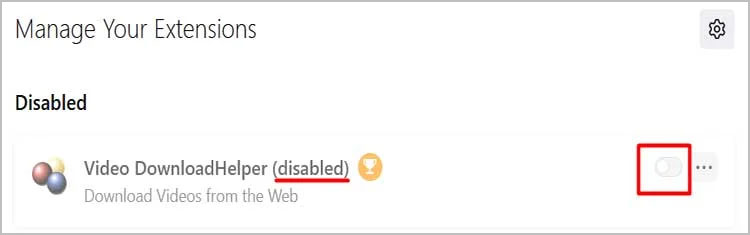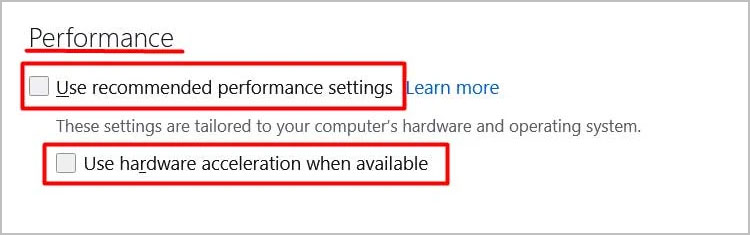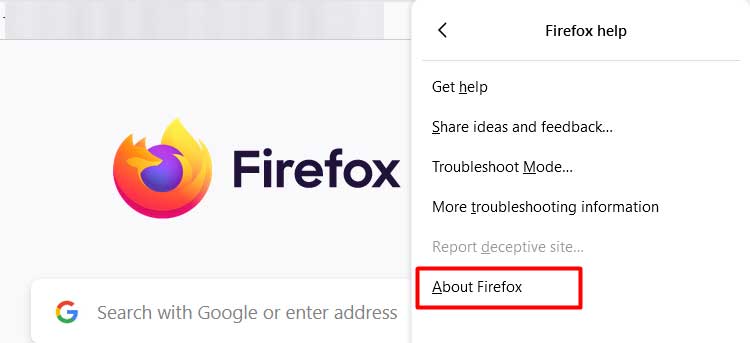It may occur when your computer’s internet connection is slow. Likewise, an outdated Firefox browser may also hinder the working of YouTube. So, without further delay, let’s check out the detailed explanation of fixes to resolve the issue at hand.
Why is Youtube Not Working on Firefox Only?
How to Fix YouTube Not Working on Firefox?
If YouTube is not working on Firefox, you may start by refreshing the YouTube page. Likely, closing down the browser and re-launching can also help.
YouTube service is down.Poor internet connectionCorrupted or overloaded cache Firefox dataFirefox is outdated.Outdated YouTube’s cookiesOutdated plugins
After trying some general methods, you can check the internet connection and use another Wi-Fi network if you still face the issue. Also, restarting the networking device can also be fruitful. You can check out the guide below for a detailed description of the fixes.
Recheck Your Internet
Since you are using YouTube on the Firefox browser, one of the key components that should work well is the internet connection. So, you need a stable internet connection for the proper working of YouTube. If your current Wi-Fi network is giving you trouble, try switching to another Wi-Fi connection. You can also use an ethernet cable for better connectivity.
Restart the Wi-Fi Router
Sometimes the network issue with your networking device can also cause the problem. In such a case restarting the Wi-Fi router and executing a power cycle can be the ideal solution. For that, unplug the power adapter from the router and wait for some time. Then, plug the adapter in and start the router. Check if this solves your problem or not.
Power-cycle the Computer
In case of minor glitches, restarting the computer actually helps. But, in the case of Firefox, you may consider power-cycling your computer.
Try New Private Window Mode
If you are having issues playing YouTube on a normal Firefox window, you may try using it on a new private window. Here’s how you can open Firefox in an incognito mode:
Verify the YouTube Services
There is a very slim probability that YouTube’s servers may not be working. To make sure that nothing is wrong from Google’s end, you can go to the DownDetector site and see if the site is facing an official problem or not. If you see some problem with YouTube, you will need to wait for the site to resolve the issue.
Clear Cookies and Site Data
When you use Firefox for a longer period, it is sure to store temporary files for future use. But, it is possible that the cache file can be corrupted. Also, you cannot rule out the probability of the cache memory getting overloaded. Thus, you can try clearing the cookies and cache files to solve the issue.
Clear the YouTube’s Cookies
Outdated cookies may sometimes create conflict with the site and obstruct the loading period of YouTube. So, deleting the YouTube cookies once in a while can help you stay out of trouble.
Update the Plugins
An outdated plugin can also result in YouTube videos not playing on Firefox. Follow the steps below to check and update the plugins on Firefox.
Disable or Remove the Add-ons Extensions
It’s worth noting that the add-on extension on Firefox can be the likely troublemaker for the issue. In such a scenario, you can disable or even remove the extensions.
Deactivate Hardware Acceleration
Hardware acceleration features can be helpful in many cases. But it may also obstruct some functioning in several instances. The issue we are talking about might also arise due to some glitches in the GPU(Graphics Processing Unit). So, turning off the hardware acceleration can help resolve the issue.
Allow Audio and Video
To solve the issue, allowing the Autoplay feature for YouTube can help. To do so,
Refresh Firefox
If you have tried various other methods and have no success, it may be time to utilize the Refresh Firefox option. Doing so will factory reset the browser and set everything to default.
Update Firefox
An outdated Firefox can also be the culprit causing the issue. So, updating Firefox can clear the bugs and other technical issues. You can follow the steps below to update the Firefox browser on your computer.