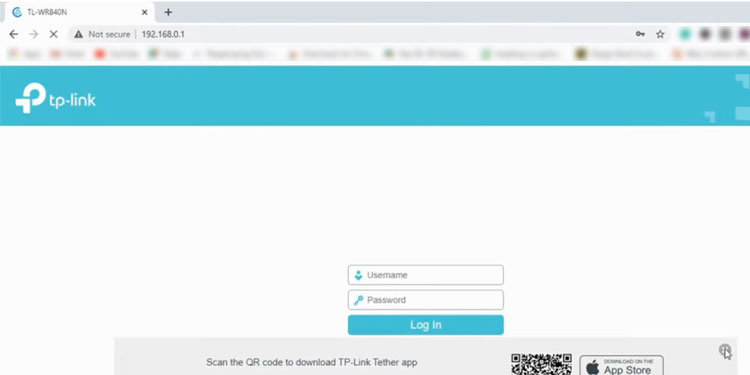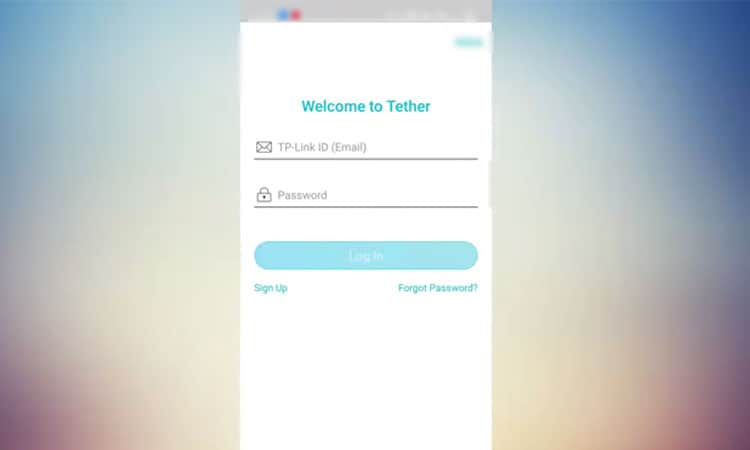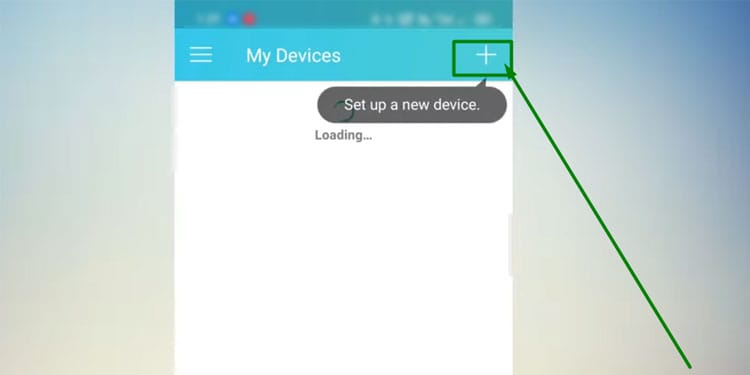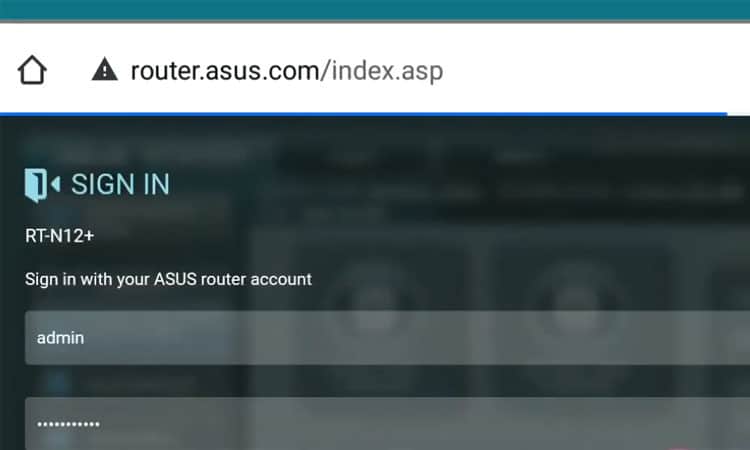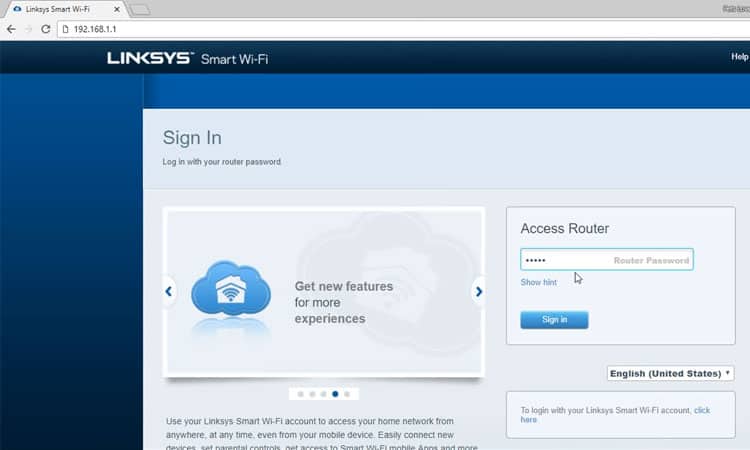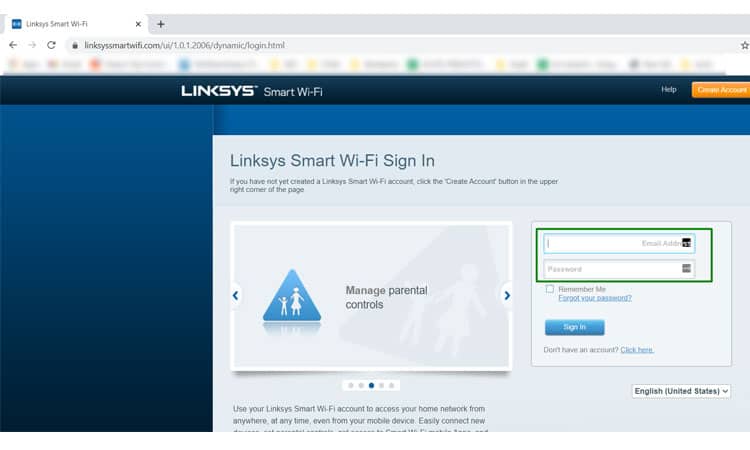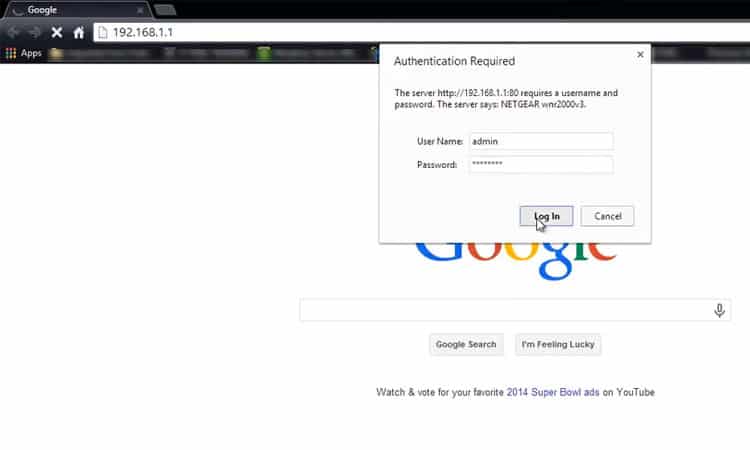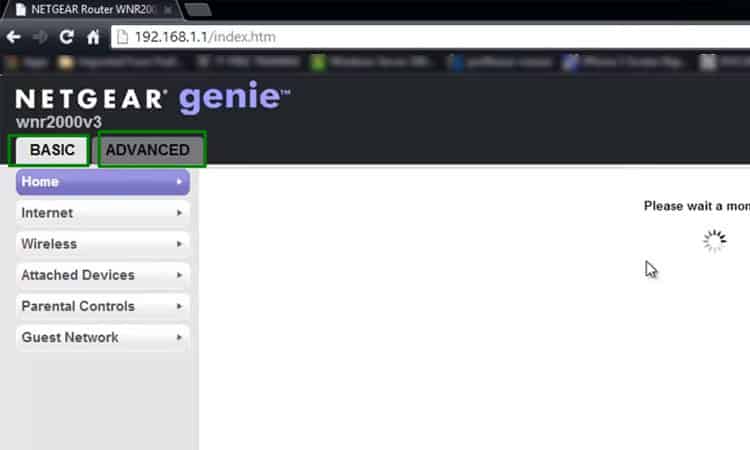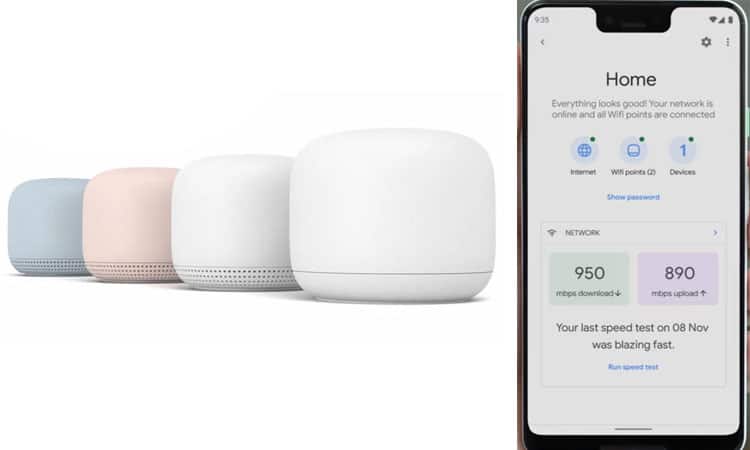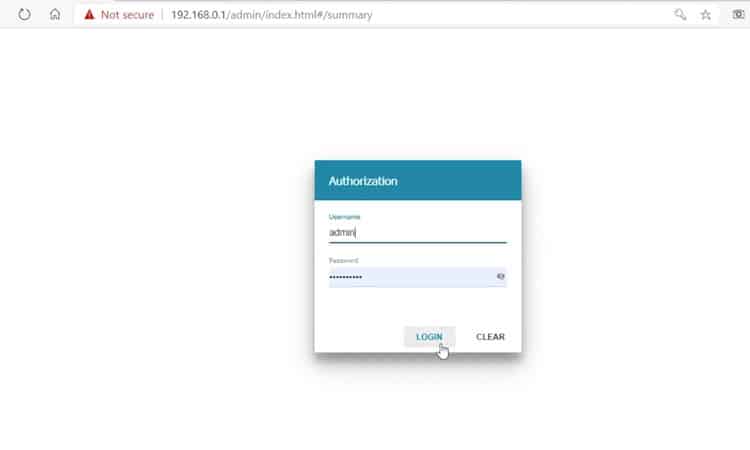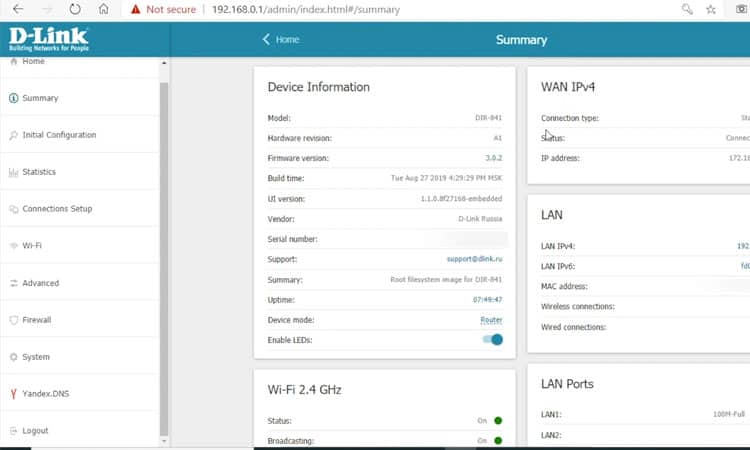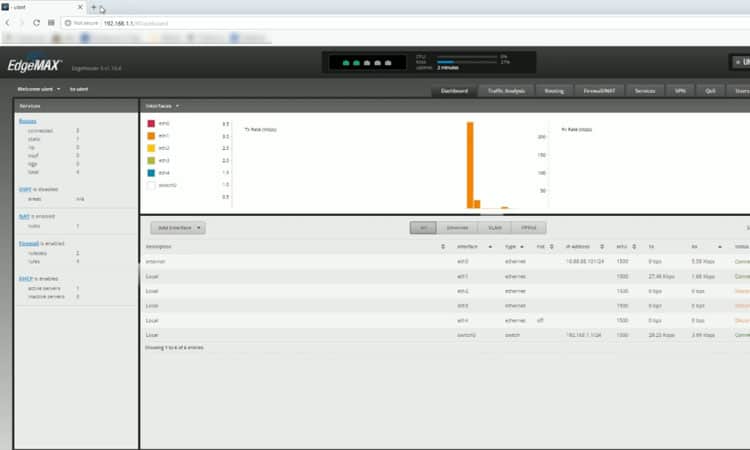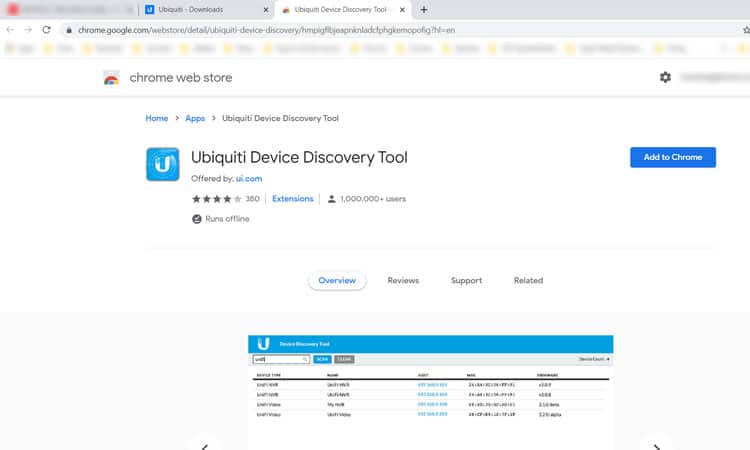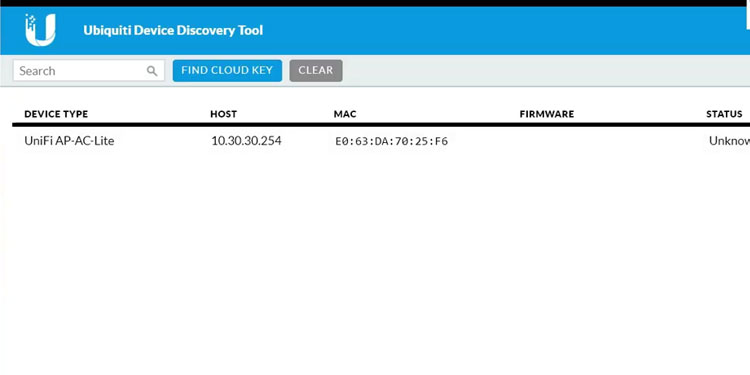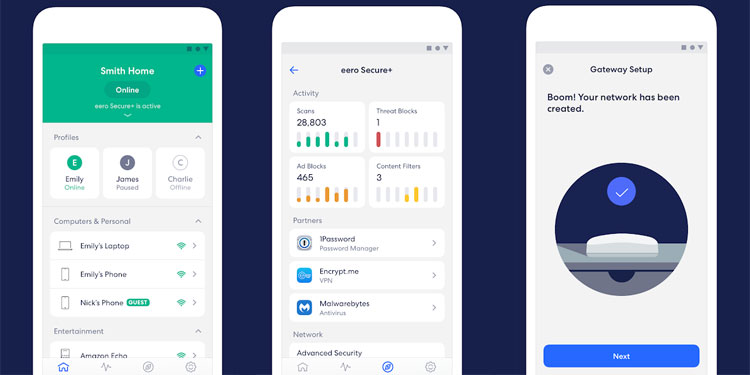There is no one universal way to access all router settings. The method differs a lot by the model and brand that you own. It is tedious to have to plug into your router physically for access. For this, some vendors allow remote access while others do not. We have compiled a list of methods you can use to access your router settings. We have divided the information according to the manufacturer. We also provide all approaches that you can use to log into your router.
How To Access Router Settings
Before we begin, we will assume you have the following things :
TP-Link Router
Using Web Browser
Try 192.168.0.1 or the default tp-link router page.Use the credentials : Username: adminPassword: adminClick on login.Click on Settings to access the settings page.
Using Mobile App
Download the official TP-Link app for Android or iOS.Enable phone Wi-Fi and connect to the router Wi-Fi .Open the downloaded app.Create a new account for TP-Link or sign in with your previous account.Click on Add button to locate and add your router to the app.Once added, you can access and modify router settings.
Using QR Code
Check your TP-Link router to find a label with a QR code.Use a QR scanner to scan the QR code.You will be directly connected to the router for configuration and setup.
Asus Router
Using Web Browser
Try 192.168.1.1 or the the default Asus router page.Use the credentials :Username: adminPassword: adminLogging in for the first time will take you to the QIS (Quick Internet Setup). Here you can configure your router to connect to the Internet.
Linksys Router
Using Web Browser Locally
Before proceeding, connect your PC to the router using an ethernet cable.Try 192.168.1.1 or default Linksys page.Use the credential:Password: adminOr, if you have a Linksys cloud account go to its cloud webpage.Enter your account credentials and press Login.
Using Remote Access
Open a web browser on your PC. Make sure you are connected to the Internet.Visit the smart wifi linksys page.Enter your cloud account username and password.Click on Sign In. You will be taken to the router settings page.
Note that if you are creating your cloud account for the first time, you may need to associate it with your router. Since the remote association is not allowed for security reasons, you will need to be connected to the router network to associate it before remote access.
Netgear Router
Using Web Browser
Try 192.168.1.1 or Netgear router login page.Use the credentials :Username: adminPassword: password or as specified at first setup.You should see the Basic settings page.Go to Advanced to access the more advanced settings page.
Using Mobile App
Download the official NightHawk app from the Netgear website.Connect your phone to your Netgear router network.Open the Nighthawk app.Log in with your Netgear account. If you don’t have one, you will need to create a new account.Your router will be associated with your account. You will be able to access its settings from the app itself.
Google Wifi Router
Using Google Home
Download the official Google Home app on Android and iOS.Login using the google account that you used to set up your wifi point.Select your home in the app.Select the Google Wifi point in the app.
D-Link Router
Using Web Browser Locally
Try 192.168.0.1 or local D-link router webpage.Use the credentials :Username: adminPassword: noneYou will be taken to the router homepage.
Using Remote Access
Make a note of the IP address displayed on the Home tab under Internet.From a remote machine, enter your router’s IP address followed by port :8080. For example: http://192.168.0.1:8080
Note that the IP address may change depending on the type of ISP you have. However, if you are subscribed to a static IP package, once logged in, you should add a password to your login credentials for security concerns.
Ubiquiti EdgeRouter
Using Web Browser
Try visiting 192.168.1.1.Use the credentials :Username: ubntPassword: ubntYou will be taken to the router settings page.
Using Discovery Tool
Go to Ubiquity support and download the router tool for your Operating System.Once installed, open the tool and wait for it to discover your devices.Once your router is found, double-click on it to see the device details.Select Web UI to access the settings page.
Using Serial Console
If your router has an RJ45 serial port, connect using a cable.Setup console settings as follows :Baud rate: 115200Data bits: 8Parity: NONEStop bits: 1Flow control: NONEUse PuTTY in Windows or Terminal application in macOS/Linux and specify COM1 as a serial line.Once you get the connection, enter the same credentials as above to get to the router settings.
Eero Router
Using Web Browser
Eero has no device setup page. The Eero App handles it remotely.
Using Mobile App
Sierra Router
Using Web Browser
Make a note of your Sierra router model name. It’s usually written on the router itself.Try the following IP address according to the model type.AC763S Rogers 192.168.1.1AirCard 802S 192.168.0.1MC7710 192.168.1.1/192.168.10.50Overdrive Pro 192.168.0.1SWAC802 192.168.0.1Try the credentials according to the model type as mentioned in Sierra’s official list.
I Forgot My Router Password After Changing It. How Do I Access My Router?
If you forgot your router login password, you might not be able to recover it right away. Some routers allow you to change your router password from your cloud account. This depends on whether your model and manufacturer support it. On top of that, you should have enabled the remote password change feature from the settings page. If your router does not support this feature, you will have to reset your router manually. Unfortunately, you will lose all your configurations. After reset, you will have to start the setup process again. But, you will be able to log in using the default credentials provided above. To reset your router, there’s generally a reset button at the back of the router. Use a pin or soft pen to press the reset button for 30 seconds. There is a general rule of 30-30-30 for most routers, with a few exceptions. You hold the device reset button down for 30 seconds while it’s powered on. Then turn off the power and still hold the reset button for 30 seconds while off and finally another 30 seconds while the device is on. In total, you keep the reset button pressed for 90 seconds. Once all the lights flash together, let go of the pin. Wait until the router powers back up and then start the setup process. This is what’s called a hard reset of the router.
Can I Change the Default Router Username and Password?
Yes. You should change your default username and password as soon as you set up your router. This is to stop someone else in your home network from accessing the router settings page. Treat the router password as important as any other account password. If your wifi gets hacked, the attacker will prevent you from accessing the internet. They do this by going into the router page and blocking connections from all devices. You’ll then need to manually do a hard reset of your router in that case.
What Settings can I Change From My Router Page?
Depending on the model and brand you own, router settings may differ. Still, all routers have to allow you to change at least some of the basic settings. If you have an advanced router, you can even set up advanced networking features such as VLAN setup, port management, and so on.